How to Use the Funnels Editor
Sygnal.io's Funnels Editor allows you to create, manage, and organize your marketing funnels efficiently. This guide will walk you through the key features and functionalities of the editor.
#Creating a New Funnel
-
Click the blue Create New Funnel button located in the upper right corner of the screen.
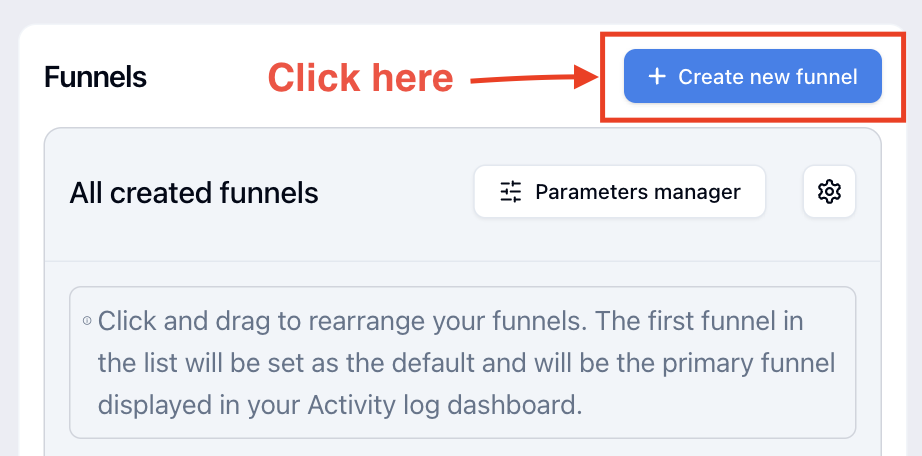
-
In the modal, enter the Funnel Name.
-
Click Continue. A popup will appear with the message "Funnel is successfully created."
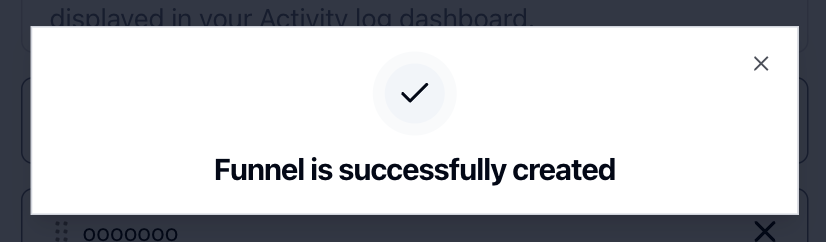
-
You will be redirected to the Activated Signals section of the newly created funnel.
#Managing Activated Signals
Viewing and Editing Signals
- Activated Signals List: Displays all the signals associated with the funnel.
- Funnel Name Field: Input field to name or rename the current funnel.
- Set by Default Checkbox: When checked, default signals will be added to the Activated Signals list.
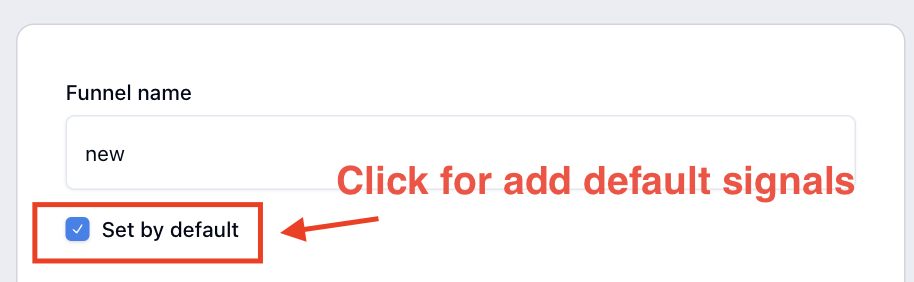
Reordering and Deleting Signals
- Reordering: Drag and drop signals to rearrange their order.
- Deleting: Click the cross (X) icon to remove a signal.
- Filter Icon: Click to display the signal in the funnel. If not selected, the signal appears only in the Recent Signals table. Note: You can add multiple signals, but a funnel can display up to 7 signals.
Adding New Signals
-
Click the Add Signal button.
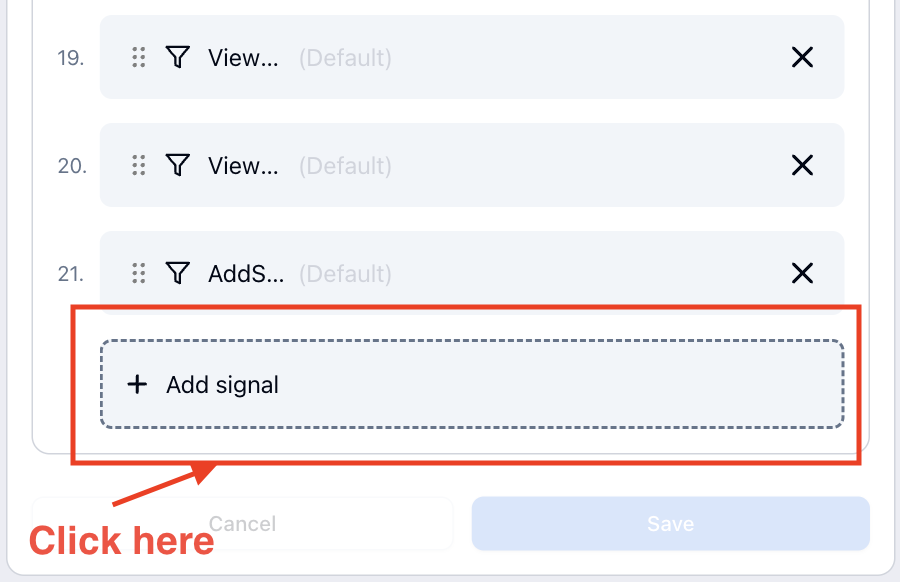
-
A popup will open with the following options:
- Choose Event: Select the event for the signal.
- Choose Trigger for Signal: Select the trigger.
- Conditions: Add multiple conditions by clicking Add Condition. Each condition includes:
- Choose Selector
- Choose Condition
- Input field for the value
- Refine: Add more selectors and conditions within each condition. There can be multiple refines, each with its own selector, condition, and value.
-
Once the fields are filled, click Add Signal. The new signal will appear in the list.
Adding Custom Signals
- Click Set up Custom Signal.
- Similar to adding a regular signal, but instead of Choose Event, there will be an input field to enter the Signal Name.
- Fill out the necessary fields and click Add Signal.
Saving Changes
- Cancel: Discard changes.
- Save: Save all changes by clicking the blue Save button.
#Danger Zone: Deleting a Funnel
- At the bottom of the signals list, you will find the Danger Zone section.
- Click the red Delete Funnel button to delete the current funnel.
#Editing the List of Funnels
Reordering and Deleting Funnels
-
Click the Gear Icon to access the funnel list editor.
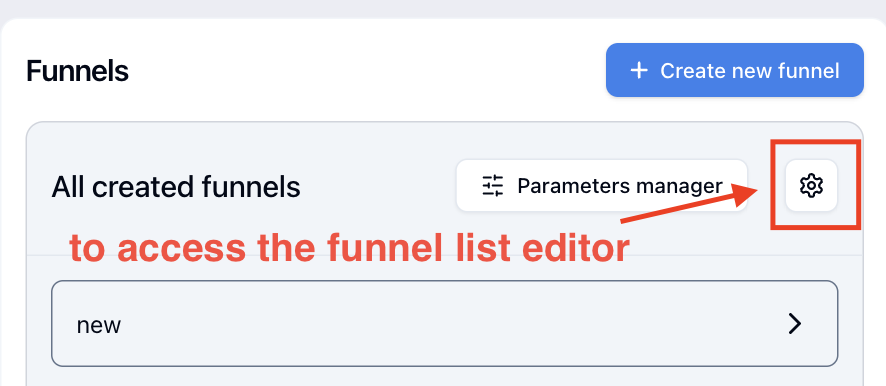
-
Drag and drop to reorder funnels or click the cross (X) icon to delete them from the list.
-
Cancel: Discard changes.
-
Save: Save all changes by clicking the blue Save button.